You Know How Servers Have These Cool Colors And Names When You Add Them To Multiplayer? Do You Want To Have Your Server Do That? Do You Want Your World Names To Do That? Do You Want You Minecraft Books To Do That? Well, If You Do Then This Is The Article/Post For You!
———————————————————————————————————————————————–
Most text in ‘Minecraft’ can be formatted by section sign (§). When playing normally, the section sign can only be used in books and quills. However, external programs working with ‘Minecraft’ can be used to insert the section sign in other places/locations.
Color Codes
Messages sent from the server to your Minecraft client can contain color codes, which allow you to use color in the messages for many different purposes.
To use these codes you would take the code and write it in a book before a word/letter/sentence or even a whole paragraph to enable this color on it. You have to note that the color won’t change until you specify it to change to another color that you like.
Formatting Codes
Text can be formatted using the § symbol followed by a character.
The § symbol can only be used in Books in Minecraft without using an external program. Some § symbol can be used in the server.properties file and in the Minecraft server command box.
To enter “§” on Windows with most US/UK English keyboards type Alt+21, or Alt+0167 (In both cases, you must use the Number Pad). On a Mac US keyboard, ⌥ Option+6 (⌥ Option+5for US Extended). On Linux with the compose key activated, type Composeso. Alternatively, you can copy the character from this page, and press Ctrl+V to paste the character into a book. Note that this does not work on the Minecraft chat bar or Command Block GUI.
If a color code is used after a formatting code, the formatting code will be disabled beyond the color code point. For example, §cX§nY displays as XY, whereas §nX§cY displays as XY. Therefore, when using a color code in tandem with a formatting code, ensure the color code is used first and reuse the formatting code when changing colors.
§r can be used to reset all texts format beyond it, e.g. §nXXX§rYYY displays as XXXYYY
Note: The random characters placed after §k will always be the same width as the original characters, except if using [ and ] in 1.4.5 – 1.5.2. For example, any random character cycled through where the letter “m” would be wide characters while any random character in the spot an “i” would be narrow characters.
How To Use In server.properties File
To use color or formatting codes in the server.properties file you need to use MOTD codes instead of the normal code with the § symbol. For example, instead of putting §6 you need to put \u00A76 to get the gold color. There is a full list below.
Use In World Names
With the use of external tools, such as NBTExplorer, world names can have custom colors and formatting codes. To modify the name, you can choose the LevelName tag in the world’s level.dat. In this example, LevelName is set to:
§1R§2e§3d§4s§5t§6o§7n§8e §9C§ar§be§ca§dt§ei§fo§1n§2s
Also, you can rename the world’s folder to contain one of the codes. In the world selection menu, the specified color or effect will appear. You can also use a resource pack with a § already in the world name when creating a world and all the user has to do is to change the color code after the §.
Use In Server Names
With the use of a third-party tool such as NBTExplorer, server names can have custom colors. To utilize this functionality you select the Name attribute in the servers.dat file in your .minecraft directory using your third party tool. In the following example the Name tag is set to:
§4§lMinecraft §6§lServer
Thank You,
Lazer Studioz

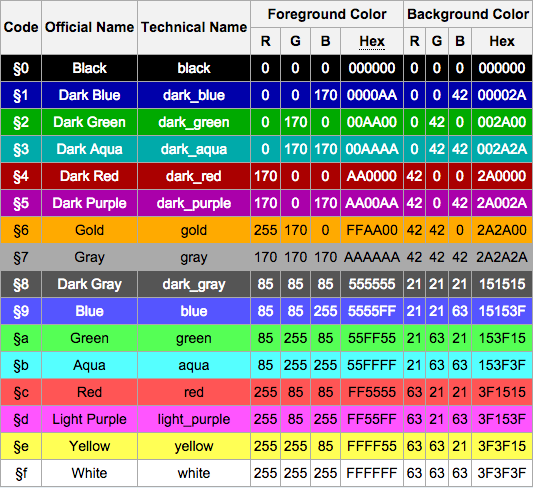
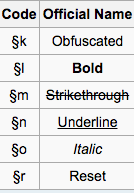
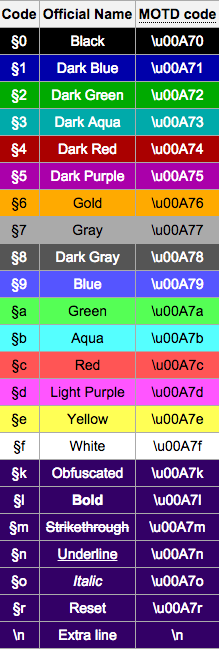


Pingback: All About Color Codes Used for Web and Print – RebecaSilvaDesigns